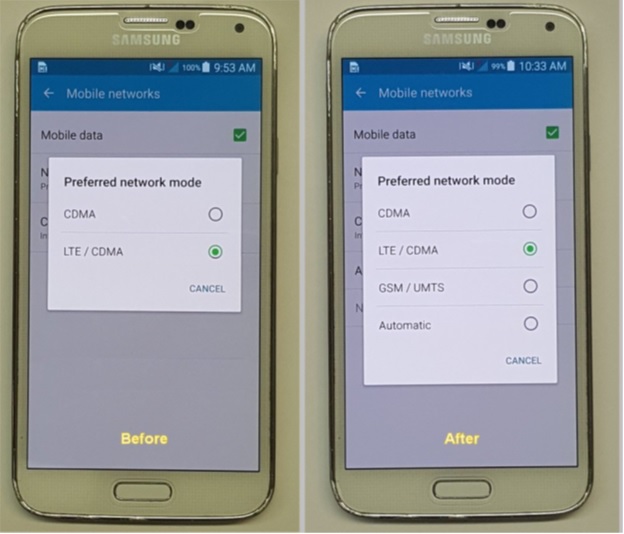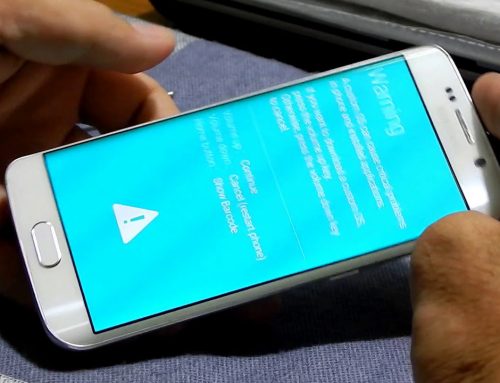The Samsung Galaxy S5 for Boost Mobile and Sprint cellular is the same de device SM-G900P; however, the in Boost Mobile Preferred Network Mode options, the phone only displays two network modes “CDMA and LTE/CDMA; consequently, the Boost Mobile SG S5 cannot be GSM unlocked.

How to enable GSM Options
The Boost Mobile ROM doesn’t provide options for GSM option, but the Sprint SG S5 does; so in order to enable those options on the Boost Mobile SG S5, we need to flash a Sprint ROM; there may be different methods of doing it, but this is the one that works for me.
Files needed:
• Odin3-v3.0
• CF-Auto-Root-kltespr-kltespr-smg900p.tar
• Openrecovery-twrp-2.8.3.0-klte.tar
• G900P_OA6.5.0.De-Odexed.Ver1.1.zip (May work with other Sprint De-Odexed S5 ROMs).
• G900PVPU3BOG1_G900PSPT3BOG1_G900PVPU3BOG1_HOME.tar
And Samsung drivers if you do not have those or Kies installed
• Samsung drivers
Steps:
Prepare:
1. Make sure that you have downloaded all the required files.
2. Enable USB Debugging on your phone (you must be already familiar with it) if not here is how to do it
3. Load the G900P_OA6.5.0.De-Odexed.Ver1.1.zip ROM file in the phone or in a MicroSD memory card.
4. If saved in a MicroSD Memory card, put it in the phone.
Rooting:
5. Turn off the phone and put it in download mode (Vol Down + Home + Power).
6. Press Volume Up button to access the download mode (Should see Downloading on screen)
7. Plug the phone into the computer with its original USB cable. (if the drivers have not been installed, wait for the computer to finish installing them).
8. Launch the Odin flash software.
9. Select PDA and browse on your computer for CF-Auto-Root-kltespr-kltespr-smg900p.tar.
10. Once the flash file is loaded into Odin and the Odin COM port is blue, click on the Odin Start button.
Installing custom recovery:
11. Turn off the phone and put it in download mode (Vol Down + Home + Power).
12. Press Volume Up button to access the download mode.
13. Plug the phone to the computer with its original USB cable. Launch the Odin flash software.
14. Select PDA and browse on your computer for Openrecovery-twrp-2.8.3.0-klte.tar.
15. Once the flash file is loaded into Odin, click on the Odin Start button.
Installing De-Odexed Sprint ROM:
16. Boot the phone into custom recovery (Once the phone is off,hold Vol Up + Home + Power).
17. Select Wipe, it goes to another screen.
18. Since you’re going to install a new ROM, select to Delvik Cache and System.
19. On the button of the screen, Slide the Mark to the right to proceed with the wiping.
20. Press the back Button/Option, to go back to the main custom recovery screen.
21. Select/Click Install.
22. Look for G900P_OA6.5.0.De-Odexed.Ver1.1.zip in the directory you saved it.
23. Click on the File to be installed.
24. On the button of the screen, slide the Mark to the right to proceed with the installation.
It’s up to you to double check, but at this point, the Preferred Network Mode Options are already enabled on the phone; thus allowing to select GSM/UMTS and Automatic modes, and of course, the phone is ready to be GSM unlocked.Can be GSM unlocked using Online unlock Sprint Samsung Galaxy S5 SM-G900P
Installing the Stock ROM:
(I decided to install the stock ROM, for looks, and set the phone to the original Sprint options, but it doesn’t show any Splash screens anyway).
25. Turn off the phone and put it in download mode (Vol Down + Home + Power).
26. Press Volume Up button to access the download mode.
27. Plug the phone to the computer with its original USB cable. Launch the Odin flash software.
28. Select PDA and browse on your computer for G900PVPU3BOG1_G900PSPT3BOG1_G900PVPU3BOG1_HOME.tar.md5.
29. Once the flash file is loaded into Odin, click on the Odin Start button.
30. Wait for the phone to boot up.
31. Your phone is ready to be GSM unlocked and can do that using the link provided above!
If you need help with the tutorial or if you tried it on another device please leave a comment below, thank you!